Welcome to MIPCO Meeting Room
I am in the meeting room, and I want to
Share content using my computer connected over the Wifi
+
TEAMS Room Resources (Tablet, Mic, Speakers, Camera)
IMPORTANT: Follow the below sequence of steps.
Send a meeting invite to the required room ID: VMRS91@engie.com (Abu Dhabi) AND/OR FTUY62@engie.com (Mirfa) and include other participants.
It takes a few minutes for the meeting room to accept/reject the meeting based on room availability.
- Using the TV remote turn ON the TV.
- Using the Projector remote, turn ON the projector and press the INPUT button and choose Video.Bar.Poly
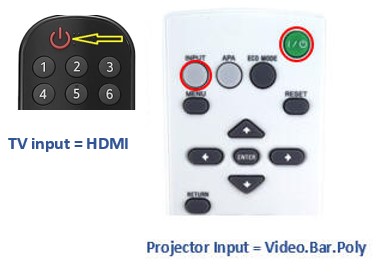
At the meeting start time, click "Join" on the correct meeting card on the tablet screen.
Necessary: Join the meeting from the tablet before you connect the computer using the C-type cable, this will keep the Poly Bar Mic, Speaker, and Camera connected to the tablet.
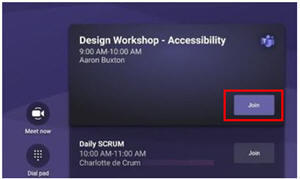
- Connect the laptop over Wifi (and do not connect the USB C-type cable from the meeting room table)
- Make sure your computer BLUETOOTH is turned ON for the following action to work correctly.
- When TEAMS prompt for "Choose your video and audio options" select Room Audio and Choose the available room which will be ROOM-AE-MIPCO-AUH-MIRFA
- Click Join Now
- Share the content which will be displayed on the projector output and the video stream(s) will shift to the TV monitor.
If no caller is sharing content your video from Poly camera and other participant videos will be split on Projector and TV screens, if a call participant will share the screen/document, the video streams will be sent to TV and the shared document will be displayed on the projector screen.
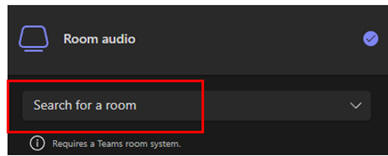
Make sure the microphone on the table is not mute. Press the button on the spider microphone device to toggle between ON and MUTE
